Tutorial Asus Transformer development
You have just buy the android tablet Asus Transformer and you are wondering how to connect it on your PC to develop your applications? Just read this following tutorial.
STEPS
- Don’t connect your tablet and your PC!
- USB driver installation on the PC: get the USB driver from ASUS on its site : http://support.asus.com/download/ModelList.aspx?keyword=transformer&type=1
- Once you get the zip, unzip it where you want on your computer.
- Back to your Asus tablet : go in Settings, then Applications and Development (Settings>Applications>Development). Check USB debugging.
- Now, you can connect your Asus Transformer on your computer.
- Windows asks you about the driver. Help it to find the asus driver repertory : the repertory you unzip at the step 3.
- Windows will ask for 2 drivers. Don’t worry, the drivers are in the driver zip you have downloaded. Just help windows to find the driver by select the repertory.
- Launch eclipse.
- Run your application in manual mode:
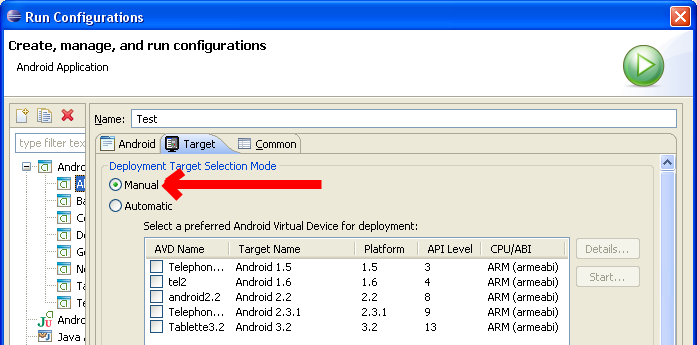
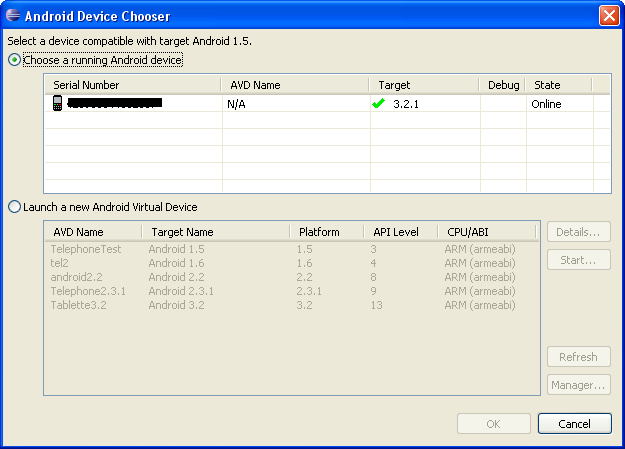
- Enjoy!
Just an help if you have connected your tablet before getting the drivers : go in the Windows device manager and right click on the ![]() to re-install the driver.
to re-install the driver.


How it’s for asus transformer prime
Hi Yohan,
I think it’s the same thing for the transformer prime because, on the Asus driver site, you can download the Transformer Prime TF201.
Let me know!